When you install a version of Windows 10 in dual boot with another version of the Windows operating system, the operating system displays the dual-boot menu (also known as the OS selection menu) so that users can select the Windows OS they want to boot to.
However, at times, especially after upgrading Windows 10 to a newer version, the boot menu might go missing. In other words, the dual boot menu might not appear when you start your PC.
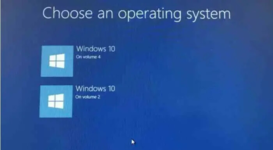
If the dual boot menu is missing from your Windows 10 PC, you can restore it with ease. Following are the three ways out there to restore the missing dual boot menu in Windows 10.
Method 1 of 3
Enable the dual boot menu again via Command Prompt
Step 1: Open the command prompt as an administrator. To do so, type CMD in the Start or taskbar search box, right-click on the Command Prompt entry in the search results and then click the Run as administrator option.
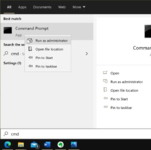
Click on the Yes button when you get the User Account Control prompt.
Step 2: At the Command Prompt window, copy and paste the following command.
bcdedit /set {bootmgr} displaybootmenu yes
Hit the Enter key to execute the command. You should see the “The operation completed successfully” message.
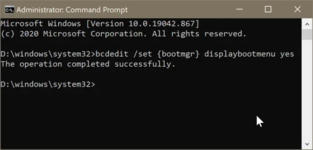
Tip: If you ever want to hide the boot menu again, use this command:
bcdedit /set {bootmgr} displaybootmenu no
Step 3: Close the Command Prompt window. You may now reboot your computer to see the dual-boot menu.
Method 2 of 3
Use System Configuration tool to restore the dual boot menu
Step 1: Open the System Configuration utility by typing Msconfig either in the Start/taskbar search field or Run command box and hitting the Enter key.
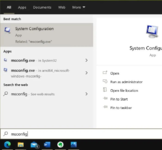
Step 2: As you can see in the picture below, the Boot tab displays the number of Windows operating systems installed, the current default operating system or the boot order. Select a Windows operating system that is not the default currently (non-default OS) and then click the Set as default button.
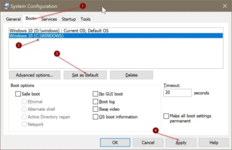
Finally, click on the Apply button. When asked, click on the Restart button.
Method 3 of 3
Restore the dual boot menu via the system configuration
You can also use this method to restore the missing dual boot menu in Windows 10. We use the System Configuration dialog to fix the issue.
Step 1: In the Start/taskbar search field, type Msconfig and then hit the Enter key. This will open the System Configuration dialog.
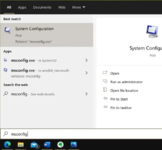
Step 2: Switch to the Boot tab. Here, check the Timeout value. When it’s 0, Windows 10 does not display the boot menu. Set it’s value to 20 or 30.
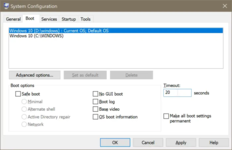
Step 3: Click on the Apply button. Click OK.
Step 4: When you get this prompt, click on the Restart button to see the dual boot menu.
Feel free to ask any questions, Happy learning!?
However, at times, especially after upgrading Windows 10 to a newer version, the boot menu might go missing. In other words, the dual boot menu might not appear when you start your PC.
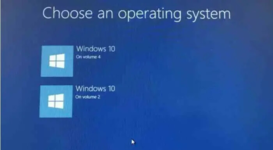
If the dual boot menu is missing from your Windows 10 PC, you can restore it with ease. Following are the three ways out there to restore the missing dual boot menu in Windows 10.
Method 1 of 3
Enable the dual boot menu again via Command Prompt
Step 1: Open the command prompt as an administrator. To do so, type CMD in the Start or taskbar search box, right-click on the Command Prompt entry in the search results and then click the Run as administrator option.
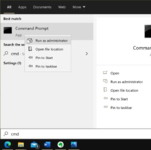
Click on the Yes button when you get the User Account Control prompt.
Step 2: At the Command Prompt window, copy and paste the following command.
bcdedit /set {bootmgr} displaybootmenu yes
Hit the Enter key to execute the command. You should see the “The operation completed successfully” message.
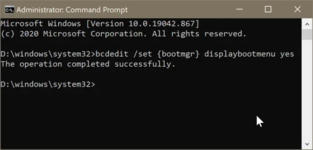
Tip: If you ever want to hide the boot menu again, use this command:
bcdedit /set {bootmgr} displaybootmenu no
Step 3: Close the Command Prompt window. You may now reboot your computer to see the dual-boot menu.
Method 2 of 3
Use System Configuration tool to restore the dual boot menu
Step 1: Open the System Configuration utility by typing Msconfig either in the Start/taskbar search field or Run command box and hitting the Enter key.
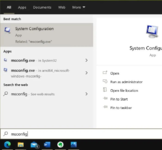
Step 2: As you can see in the picture below, the Boot tab displays the number of Windows operating systems installed, the current default operating system or the boot order. Select a Windows operating system that is not the default currently (non-default OS) and then click the Set as default button.
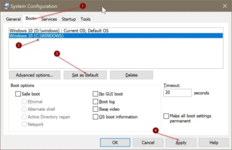
Finally, click on the Apply button. When asked, click on the Restart button.
Method 3 of 3
Restore the dual boot menu via the system configuration
You can also use this method to restore the missing dual boot menu in Windows 10. We use the System Configuration dialog to fix the issue.
Step 1: In the Start/taskbar search field, type Msconfig and then hit the Enter key. This will open the System Configuration dialog.
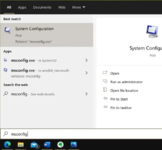
Step 2: Switch to the Boot tab. Here, check the Timeout value. When it’s 0, Windows 10 does not display the boot menu. Set it’s value to 20 or 30.
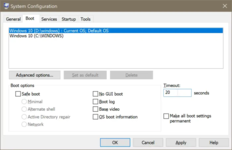
Step 3: Click on the Apply button. Click OK.
Step 4: When you get this prompt, click on the Restart button to see the dual boot menu.
Feel free to ask any questions, Happy learning!?