I am sure that by now almost everyone should be enjoying the MTN mPulse data via the use of KPN Tunnel Rev, HTTP Injector, eProxy, ApkCustom, Tweakware and so on. The problem most people have with these apps is that they don’t know how to use this internet connection with their computers. This article will teach you how easy it is to use this the internet connection from these VPN’s to your computers (PC)
Requirements to share data connection
click here to download PdaNet for PC 8
click here to download PdaNet for Andriod 5
click here to download FoxFi for Andriod 4
Setup Steps
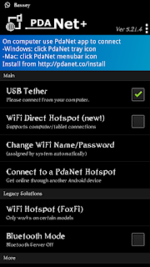
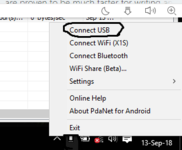
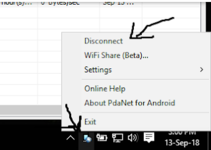
You are good to go
You can now enjoy your VPN connection on your PC.
Feel free to ask any questions, Happy Learning!?
Requirements to share data connection
- PdaNet for PC
- PdaNet for Andriod
- FoxFi for Andriod
- A good USB data cable to connect your andriod device
- USB Tethering
- Bluetooth Tethering
- WiFi Hospot
click here to download PdaNet for PC 8
click here to download PdaNet for Andriod 5
click here to download FoxFi for Andriod 4
Setup Steps
- Install PdaNet for PC on your PC/Laptop
- Install PdaNet for Andriod on your Andriod device
- Install FoxFi on your Andriod device
- Connect your Andriod to your PC and enable USB debbuging on your Andriod
- run PdaNet on your Andriod and PC and select the same connection option on both phone ans PC (you can either select USB Tethering or Bluetooth or WiFi Hot-Spot ) for this tutorial i used USB Tethering
- On your PC notification tray click CONNECT USB (or any other connection means you want to use)
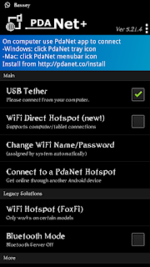
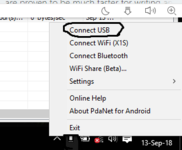
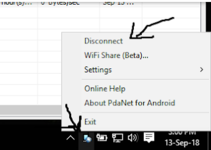
You are good to go
You can now enjoy your VPN connection on your PC.
Feel free to ask any questions, Happy Learning!?