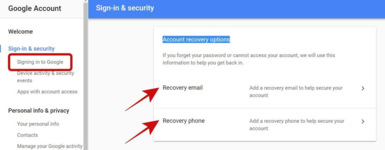Email is the most critical aspect of our digital identities, seeing that it can unlock the doors to our other digital accounts and assets. That is why we must secure our email accounts to keep our data from getting into wrong hands.
Though Gmail provides powerful security features yet we do not know or use all of them. That is why in this write-up, I am sharing the essential list of tips and tricks to help secure your account from unauthorized access, hacking attempts, and other malpractices. Alright then, let’s get started.
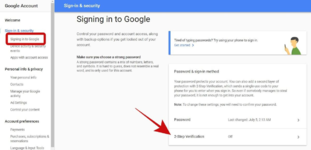
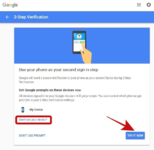
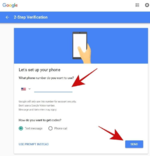
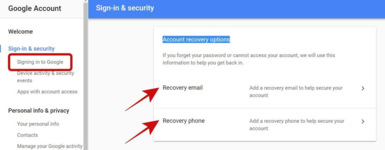
Though Gmail provides powerful security features yet we do not know or use all of them. That is why in this write-up, I am sharing the essential list of tips and tricks to help secure your account from unauthorized access, hacking attempts, and other malpractices. Alright then, let’s get started.
Harden Google Account
We will begin by hardening your Google account since every Gmail account is a Google account at first. I will help you check out the necessary settings to ensure your account is safe against common security problems. Additionally, I’ll show you how to configure a few things to harden its overall security.1. Turn on 2-Step Verification
2-Step Verification is an additional security strategy that helps to protect your account better as it asks you for a second authentication secret (other than a password). That is why it is always suggested to activate and use two-step verification for your account. You can enable it by following these steps:- Open “Sign-in & security 2” in a browser and click “2-Step Verification“.
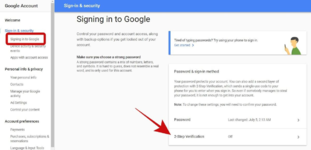
- Click “GET STARTED” on the next screen, then Google will ask you to use your phone as your second sign-in step — a feature named Google Prompt. If you wish to activate it, click “TRY IT NOW“, and if your phone is not shown, click “Don’t see your device?” to add it. However, if you wish to use your phone number instead, click “DON’T USE PROMPT”.
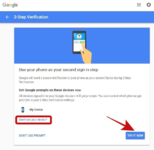
- If you clicked “DON’T USE PROMPT” in the last step and wish to set up your phone number as the two-step verification, then enter your phone number and press SEND. Google will send a verification code on your phone number. Enter it if asked, and you are done setting it up.
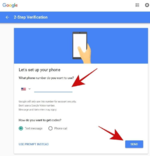
2. Set up recovery information
It is always a good idea to add some recovery info in cases where some information becomes inaccessible to you. In order to do that you will have to:- Open “Sign-in & security 1” in your browser, and log in if asked.
- Click “Signing in to Google” in the left sidebar, and scroll down to the section named “Account recovery options“.